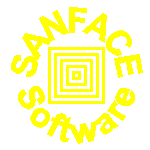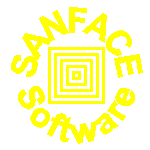developed by SANFACE Software ©
Version 2.4 25th April 2002
|
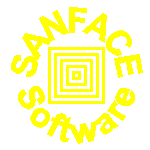
|
jpg2pdf is a very flexible and powerful PERL5 program.
It can convert a collection of jpeg images into a unique PDF.
You can use jpg2pdf like a module inside your applications (cgis, ...).
- jpg2pdf is a PERL5 tool, so you can use it in every OS
supported by PERL5 (View the list of OS tested with the similar code txt2pdf)
- we distribute also these executable versions: Windows, Solaris, HP-UX, Linux, AIX
- jpg2pdf is a native converter, you don't need to pass through PostScript
format
- jpg2pdf is specific to put your jpeg images inside a PDF, so
- you can create (batch) a unique PDF file from your JPEG archive (using * and ?
metachars: e.g. a*.jpg or recursively)
- you can add to your PDF collection of jpeg images transition effects
- you can set PDF full-screen mode e.g. to show to your friend your digital
photos made by your digital camera
- you can create your personalize background and foreground layer
jpg2pdf is shareware
The jpg2pdf source code is our company core business.
We trust you.
You can freely redistribute (without modify it) jpg2pdf tool in its unregistered
archive format (zip or tar.gz)
You can't use a modify version of jpg2pdf for production purpose.
You can't resell jpg2pdf or a modify version of it without SANFACE Software
authorization.
You can't copy part of it to include in your source without SANFACE Software
authorization.
The jpg2pdf sorce code tar.gz (last 2.x version)
The jpg2pdf source code zipped (last 2.x version)
We like PERL and we distribute jpg2pdf in perl source code.
Probably you don't like it or you don't want to install it or ...
The jpg2pdf self extracting Windows version (last 2.x version)
The jpg2pdf Windows version (last 2.x version)
The jpg2pdf Solaris version (last 2.x version)
The jpg2pdf HP-UX version (last 2.x version)
The jpg2pdf Linux version (last 2.x version)
The jpg2pdf AIX version (last 2.x version)
The jpg2pdf Mac OS X version (last 2.x version)
Please note that the Windows version comes with an extra tool known as
Visual jpg2pdf.
jpg2pdf 2.4 is shareware. The registration fee is $65 (US) every installation.
If you're a developer or a software house and you're interested to use jpg2pdf inside your tools
these're our standard economical policies. In every case we suggest you to
contact directly us. We're a small company and we're interested
to find economical agreement.
VOLUME DISCOUNT
| 4-10 | $55 each |
| 11 or more | $35 each |
NO LIMIT LICENCE
You've one or more products with a lot of installations and you want to put jpg2pdf inside every
your tool. This is the licence you're looking for.
Its costs: $2000 + 20 % every year. Obviously you'll receive every update freely.
- Create a new directory (e.g. jpg2pdf)
- We distribute jpg2pdf in 2 formats: .zip and .tar.gz
With the file .zip you can use a lot of tools to unzip it and put all the files
inside the new directory you've created
With .tar.gz on Windows you can use Winzip, on unix you can use gunzip + tar commands
or directly GNU tar with option z (e.g. tar zxvf jpg2pdf.tar.gz)
- test if the executable version works correctly:
./jpg2pdf -h (on Windows .\jpg2pdf -h)
With the perl version in every OS you can use:
perl jpg2pdf.pl -h (on Unix if your perl path is /usr/bin/perl you can use simply jpg2pdf.pl -h)
The result is simply a minimal help
- create your first PDF on the fly:
With the executables version
./jpg2pdf yourjpeg.jpg (on Windows .\jpg2pdf yourjpeg.jpg)
With the perl version in every OS you can use:
perl jpg2pdf.pl yourjpeg.jpg
The default result is jpegs.pdf
- jpg2pdf use like configuration file jpg2pdf.cfg. jpg2pdf looks for jpg2pdf.cfg
in the directory where jpg2pdf is located
- Create your personal jpg2pdf.cfg file.
You can change the value of author, creator, keywords, subject, title,
paper, transition, pagemode,
pagelayout, scale, bgdesign, fgdesign, imagex,
imagey and list variables.
To change the deafult value of these parameters you need to edit jpg2pdf.cfg
or create a different file using the same syntax (to use a configuration
file different from the default jpg2pdf.cfg you can use the option
-configure yourconfigfile.cfg)
With author, creator, keywords, subject,
title you can set the relative fields of PDF Info dictionary
that provides information about the document.
| Author | The name of the person who created the document |
| Creator | If the document was converted into a PDF document from another form, this is the name of the application that created the original document |
| Keywords | Keywords associated with the document |
| Subject | The subject of the document |
| Title | The document's title |
If the value of author, creator, keywords, subject is not
known there are omitted.
The default paper value is letter. You can use also A3
(or a3), A4 (or a3), A5 (or a5), tabloid, ledger, legal, statement, executive and image
image means that every page has the format of the image put inside.
With transition variable you can use these parameters:
- split!H!I! two lines sweep across revealing the new page
image. The lines are Horizontal and move from the edge In
- split!H!O! two lines sweep across revealing the new page
image. The lines are Horizontal and move from the center Out
- split!V!I! two lines sweep across revealing the new page
image. The lines are Vertical and move from the edge In
- split!V!O! two lines sweep across revealing the new page
image. The lines are Vertical and move from the center Out
- blinds!H! mulitple lines, evenly distributed across the screen,
appear and synchronously sweep in the same direction to reveal the new
page. The Vertcial lines move down
- blinds!V! mulitple lines, evenly distributed across the screen,
appear and synchronously sweep in the same direction to reveal the new
page. The Horizontalal lines move to the right
- box!I! a box from the edges Inward revealing the new page
image
- box!O! a box from the center Out revealing the new page
image
- wipe!0! a single line sweeps across the screen from one edge to
the other, revealing the new page
- wipe!90! a single line sweeps across the screen from one edge to
the other, revealing the new page
- wipe!180! a single line sweeps across the screen from one edge to
the other, revealing the new page
- wipe!270! a single line sweeps across the screen from one edge to
the other, revealing the new page
- dissolve the old image dissolves in a piecemeal fashion to
reveal the new page
- glitter!0! similar to dissolve, except the effect sweeps across
the image in a wide band moving from one side of the screen to the other
- glitter!270! similar to dissolve, except the effect sweeps across
the image in a wide band moving from one side of the screen to the other
- glitter!315! similar to dissolve, except the effect sweeps across
the image in a wide band moving from one side of the screen to the other
Note: PDF format supports only the described transition values
With pagemode variable you can use these parameters:
FullScreen: the Acrobat Reader will open your document
in full-screen mode. In full-screen mode, there is no menu bar, window controls,
nor any other window present.
UseThumbs: thumbnail page images should be displayed automatically
The default pagelayout value is single page. You can use OneColumn
(Display the pages in one column), TwoColumnLeft (Display the pages in two
columns, with odd-numbered pages on the left), TwoColumnRight (Display the
pages in two columns, with odd-numbered pages on the right)
With scale you can set the scale factor for your images. The default is 1 (no scale).
You can use e.g. 1.5, 0.25 ...
With bgdesign and fgdesign you can set a background or foreground
file. Inside you can use directly PDF syntax.
With imagex you can set the left margin (the distance of the image
from the left margin of the page) and with imagey the bottom margin
(the distance of the image from the bottom margin of the page)
list : file inside list file you can put a list of your input
textual reports (one every line) using absolute or relative path
-
Inside bgdesign and fgdesign files you can use directly the
PDF syntax to design and to write
These are a few examples:
If you want to put on every generated page a bold big diagonal DRAFT,
you can use the foreground file with
REMBER to put the text instruction inside BT and ET
BT
/F3 55 Tf
.5 .5 -.5 .5 150 455 Tm
(DRAFT) Tj
ET
/F3 means use the bold Courier font, 55 is the point size.
The meaning of the first line is: use the bold selected font with point
size 55.
The meaning of the second line is: start form point (150,455) and write
diagonal.
The meaning of the third line is: write DRAFT.
You can use these 14 PDF default fonts:
- /F1 normal Courier
- /F2 italic Courier
- /F3 bold Courier
- /F4 bolditalic Courier
- /F5 normal Helvetica
- /F6 italic Helvetica
- /F7 bold Helvetica
- /F8 bolditalic Helvetica
- /F9 normal Times
- /F10 italic Times
- /F11 bold Times
- /F12 bolditalic Times
- /F13 Symbol
- /F14 ZapfDingbats
If you want to design like background a border line black inside grey,
you can use the background file with
.9 g
0 G
3 w
25 25 545 792 re
B
The meaning of the first line is: inside the rectangle use grey
(0 is black, 1 is white)
The meaning of the second line is: the line is black
The meaning of the third line is: the width of the line is 3
The meaning of the fourth line is: the rectangle is (25,25) (545,792)
The meaning of the fiveth line is: design
You can find the information about the PDF syntax you can use in the
layers directly in
The PDF Reference Manual Version 1.3 second edition
 (696 pages, ~5 Mb) in the Chapter 4 and 5 (Page Descriptions).
(696 pages, ~5 Mb) in the Chapter 4 and 5 (Page Descriptions).
- Try to start jpg2pdf. Enter in Tests directory and digit:
../jpg2pdf -c test.cfg *.jpg
jpges.pdf is the PDF output file
jpg2pdf [-options] files
where options include:
-help print out this message
-output file default jpegs.pdf
-configure file default jpg2pdf.cfg
-list file a list of textual input files
-recursive directory scan recursively the directory
-match files match different files ex. *.pdf, a?.*
(require -recursive option)
-verbose verbose
list:
with list you can use metacharacters and relative and absolute path name
- -configure filename: with this option you can configure an alternate
configuration file (the default configuration file is jpg2pdf.cfg, located in
jpg2pdf directory). This option is very useful if you use jpg2pdf in a
automatic task (e.g. cron).
e.g.
jpg2pdf -c myalbum.cfg *.jpg
- -match files -recursive directory: with these option you can convert
all the files in the directory and in every its subdirectories
e.g
jpg2pdf -m "a*.jpg" -r .
to create the jpegs.pdf with every jpeg beginning with a and with jpg extension
inside the . directory and in every its subdirectories
- CreationDate (The date the document was created) in Info dictionary is
automatically set
- POD documentation inside
A system manager can install jpg2pdf and provide a default .cfg file for his
users/organization
| setenv JPG2PDFCFG /wherever/default.cfg |
Unix in csh.cshrc for example |
| define/system JPG2PDF wherever:default.cfg |
VMS in SYLOGIN.COM for example |
A user can still overwrite the value using another setenv or
define command in his own .cshrc/login.com if he wants to have a default
file of his own.
A user can still have a working directory with a jpg2pdf.cfg file and have
it loaded if exists. This allows him (without command line option) to setup
fully functional working directories.
He can also (as he wishes) use the -configure option to overwrite
any defaults.
- Mac OS X executable distribution
- Visual jpg2pdf version 2.0
- New linear option or inside your configuration file: list. With this new
option you can specify a list file with inside a list of your input textual
files (one entry every line).
- bzip2 compressed Windows self-extracting distribution.
Here you can find an exhaustive history file
jpg2pdf is a trademark of SANFACE Software© 2002.
Your technology glasses. We help you see your full potential.